Do you want to add Subdomain in cPanel? If yes, you can do that easily after reading this complete article.
Are you ready? Let’s start this guide…
Steps to add a Subdomain using cPanel:
You just need to follow these simple steps one by one as mentioned in this article in order to create an sub domain.
Alright, let’s start.
STEP 1 – Login To cPanel Account
- Go to ShoutCoder.
- Login to your Account.
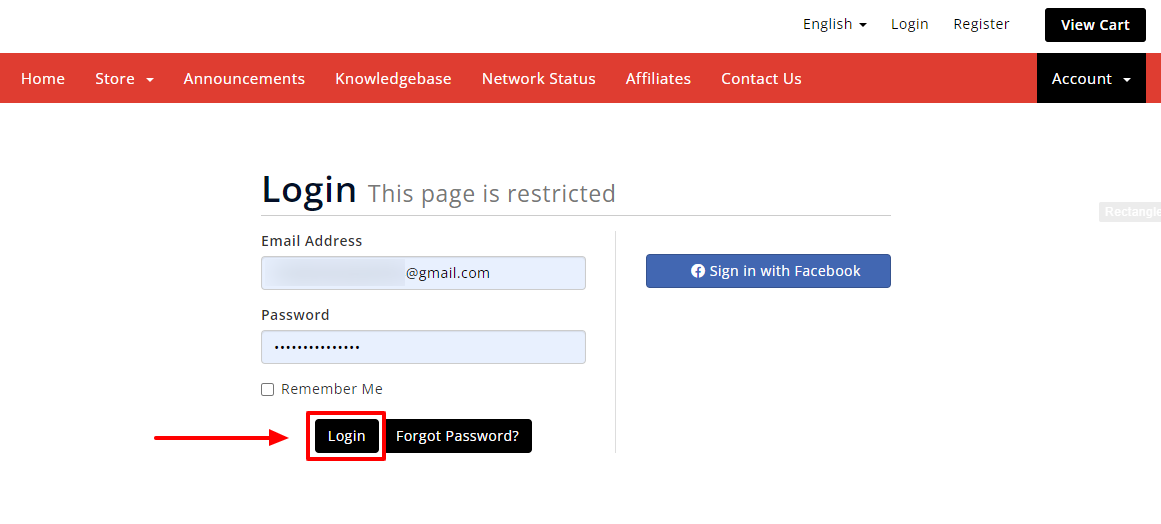
- Click on SERVICES.
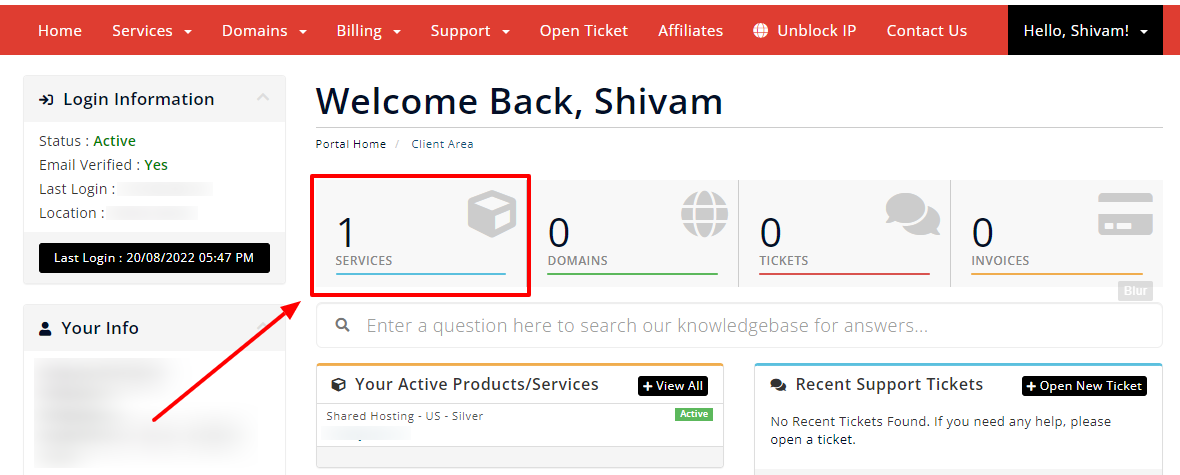
- Select your Active Product/Services.
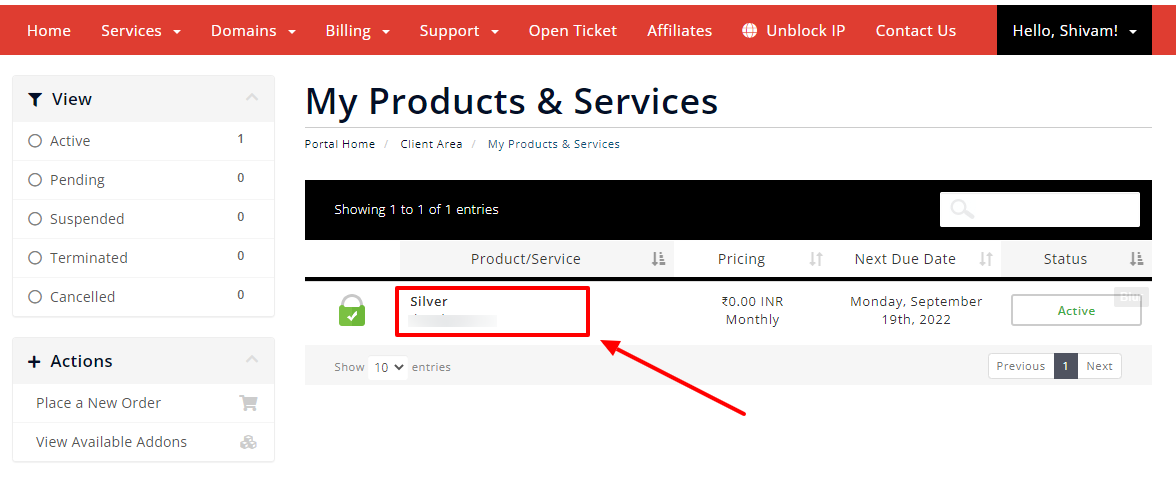
- Click on “Login to cPanel” under Action Tab.
- Or, click on the login to cPanel button just below the nameservers.
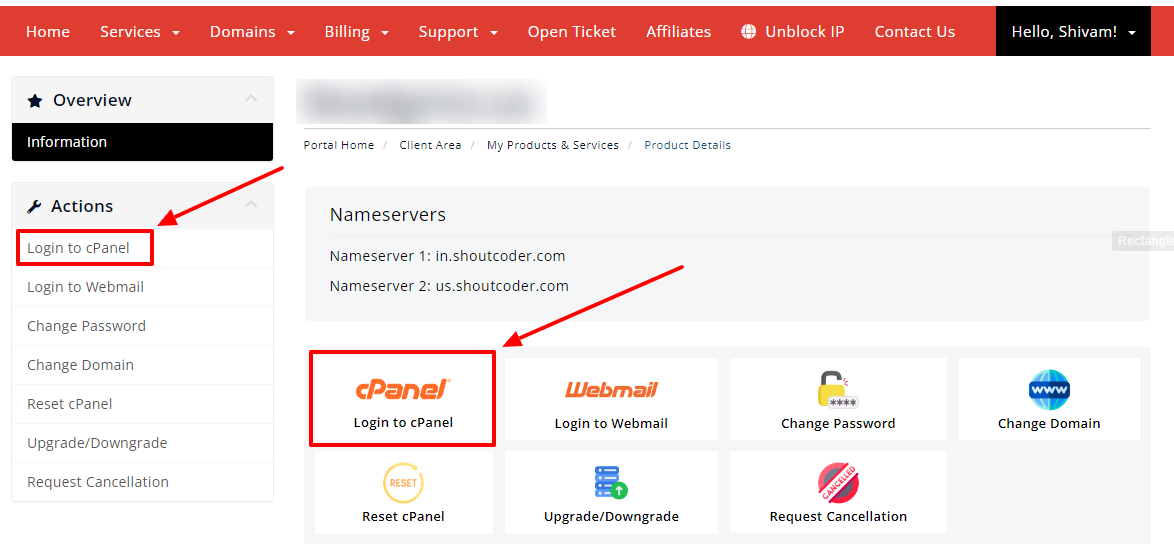
- Then you will automatically be redirected to your cPanel Account.
Or, if you have cPanel login details then you can easily log in to your cPanel account by visiting yourdomain.com/cpanel.
STEP 2 – Go To Sub-Domains
- Search “Sub Domains” in the search bar.
- Or, look at the option under DOMAINS.
- Click on the SubDomains.
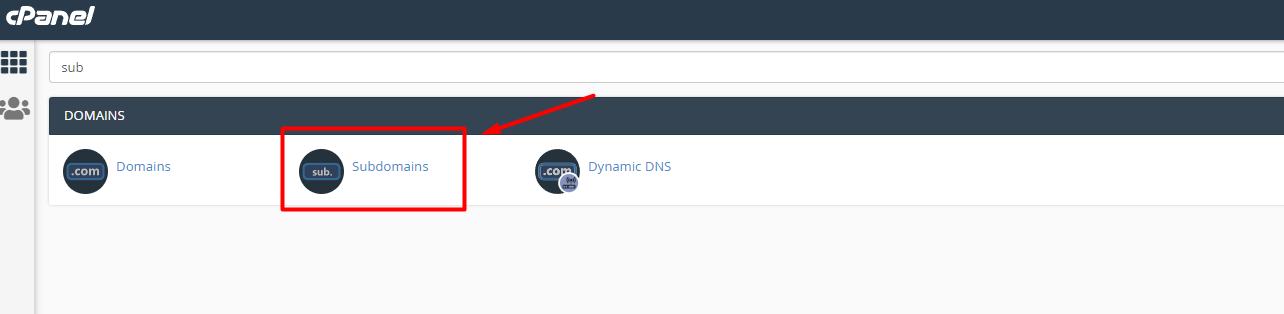
- Wait for the next page to appear.
STEP 3 – Create a Subdomain
- Type your domain name.
- Choose your Document Root.
- Click on the “Create” button.
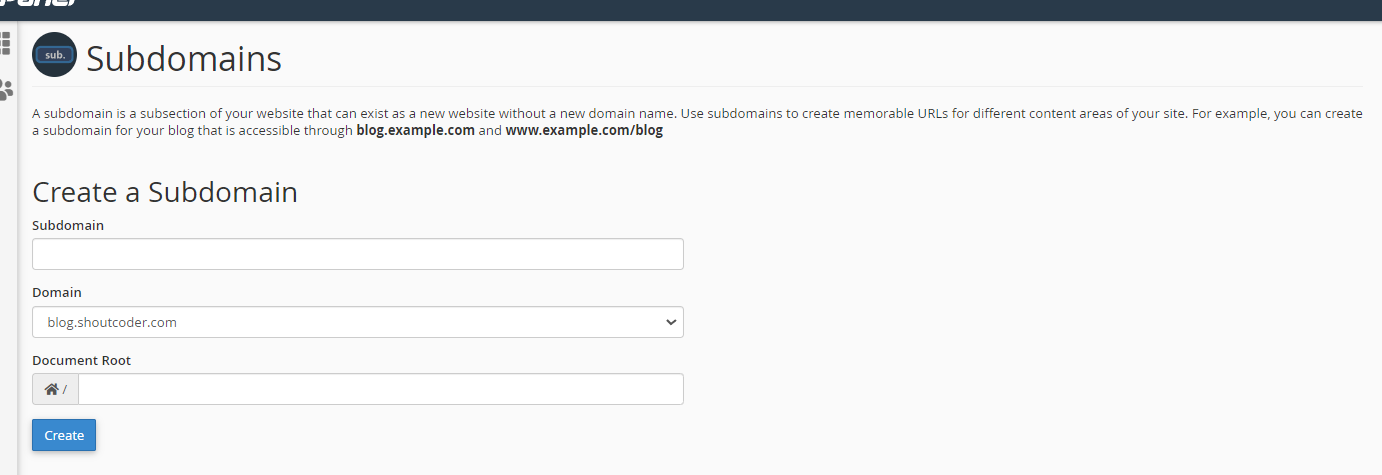
- That’s it.
Thanks for reading this article. Hope your question regarding how to add Sub domain to cPanel is now completely answered.
If you still have any queries then please let us know through the comments.



