Do you want to restore file/folder backups from cPanel?
Don’t worry!
Today, you gonna learn how you can easily create to restore file/folder backups from cPanel
Here we go…
How to restore file/folder backups from cPanel?
You will have to follow some steps as mentioned in this article in order to restore file/folder backups from cPanel.
STEP 1 – Login To cPanel Account
- Go to ShoutCoder.
- Login to your Account.
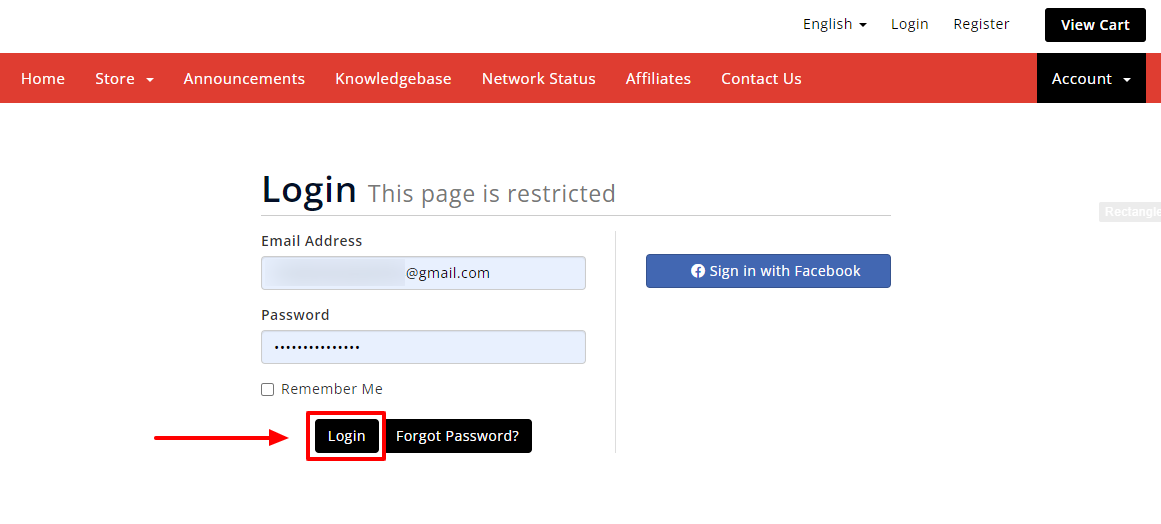
- Click on SERVICES.
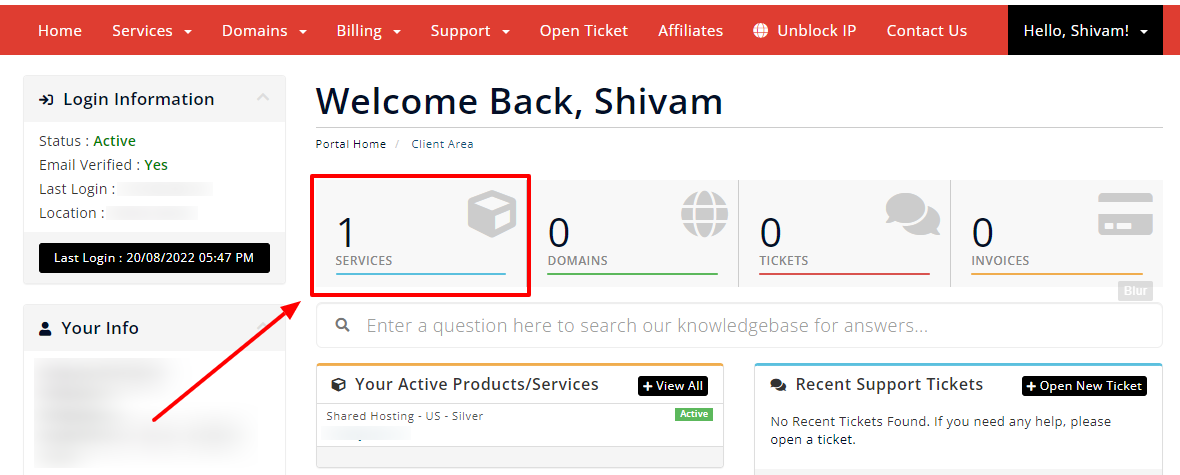
- Select your Active Product/Services.
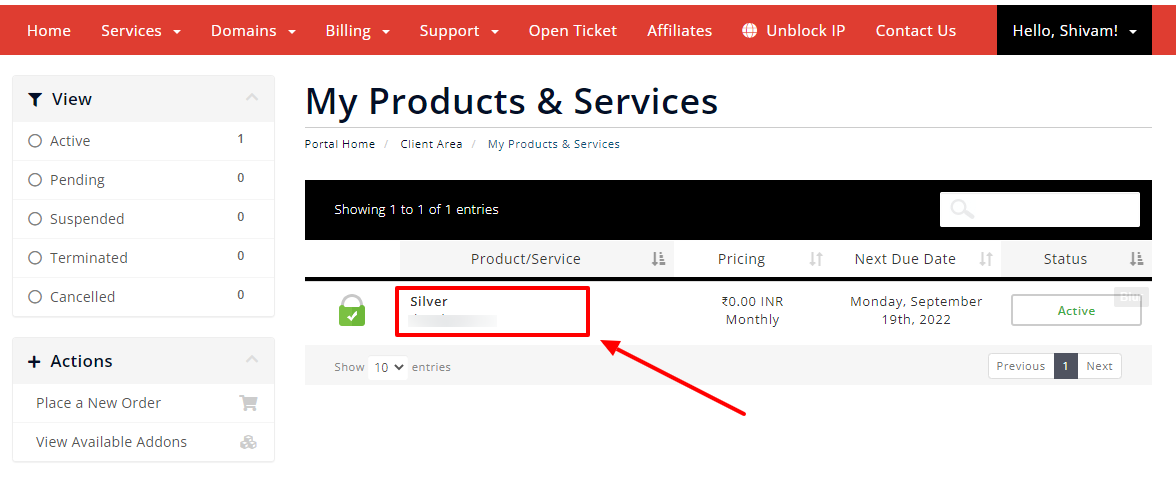
- Click on “Login to cPanel” under Action Tab.
- Or, click on the login to cPanel button just below the nameservers.
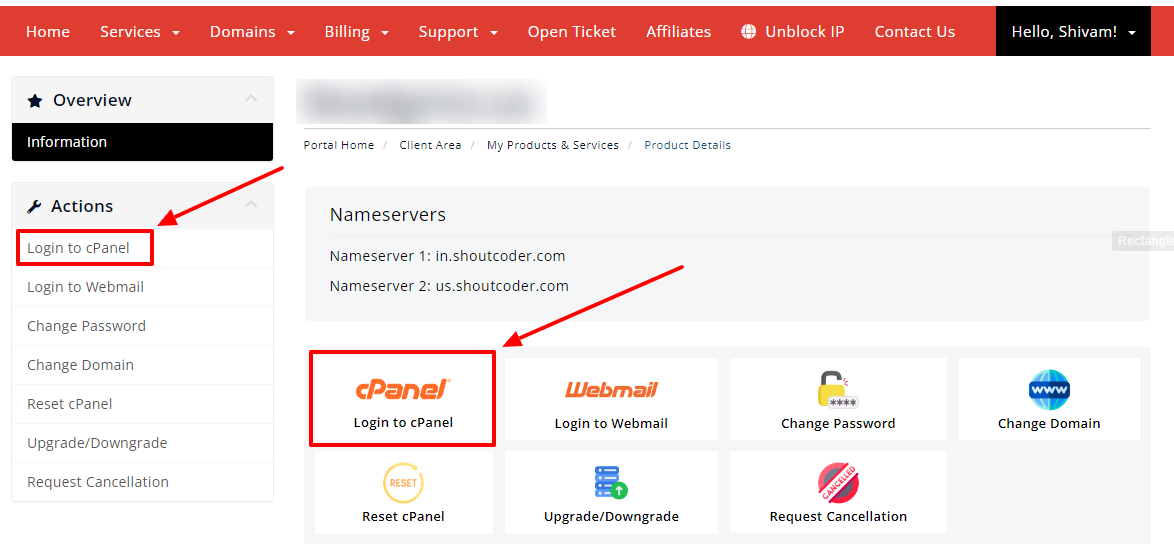
- Then you will automatically be redirected to your cPanel Account.
Or, if you have cPanel login details then you can easily log in to your cPanel account by visiting yourdomain.com/cpanel.
STEP 2 – Go To JetBackup
- Search for “JetBackup” in the search tab.
- Click on “JetBackup” under Files Section.

- Wait for few seconds until the next page appears.
STEP 3 – Choose ‘File Backups’ Option
You will get many backups option in which you need to select File Backups as per the need here i.e. to restore file & folder backup.
- Click on File Backups.

- Wait for few seconds.
STEP 4 – Select Your Preferred Backup
- Here, you get different file backups available.
- Choose the preferred one according to the creation date.
- Then, click on the FILE MANAGER button next to your selected file backup.

- Now select your file/folder which you want to restore.

- Then after, click on “Restore Selected”.
- Lastly, tap on ‘Add to Restore Queue’ button.

- You will get a success message as shown below :
![]()
STEP 5 – Sit & Wait

- You can see that restore is in progress on right hand side.
- Yeah! you just need to wait for few minutes.
- All Done.
Thanks for reading this article. Hope, you found this article helpful and your query regarding how to restore file/folder backups from cPanel is now solved.
If you still have any query or doubt then please let us know through your comments in the comment section below.



