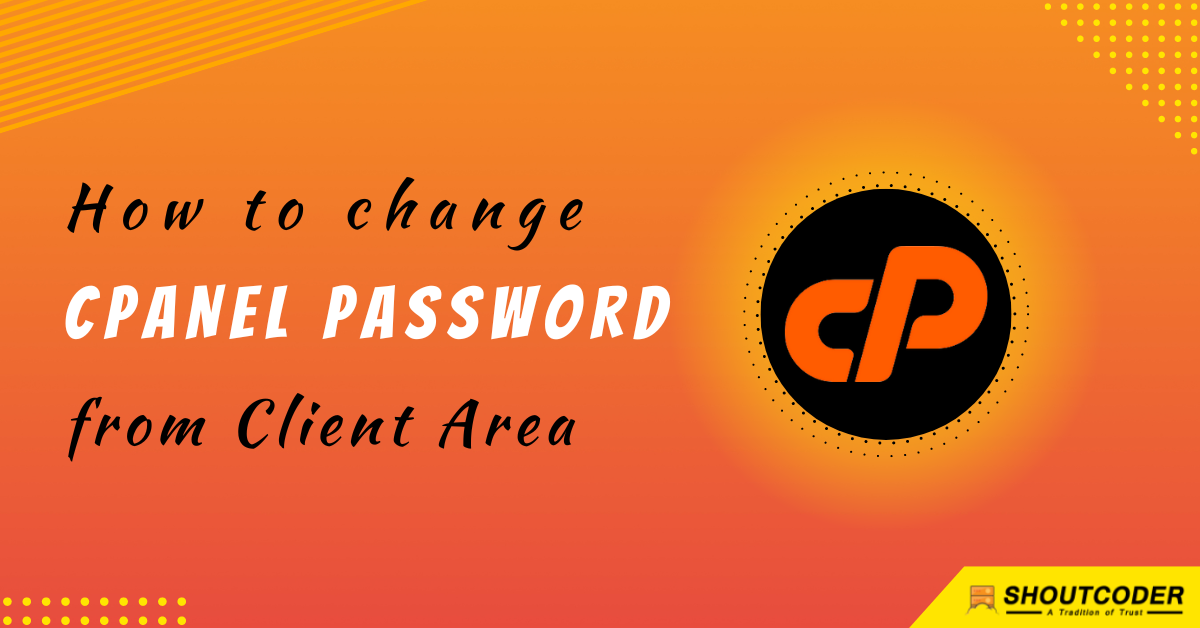Do you want to change your cPanel password? If yes, you can do that easily from the Client Area after reading this article completely.
Are you ready? Let’s start this guide…
Steps to change your cPanel Password :
You just need to follow these simple steps one by one as mentioned in this article in order to change your cPanel Password from Client Area.
Alright, let’s do this.
STEP 1 – Login to the Client Area
- Go to ShoutCoder.
- Type your Email Address.
- Type your Password.
- Login to your Account.
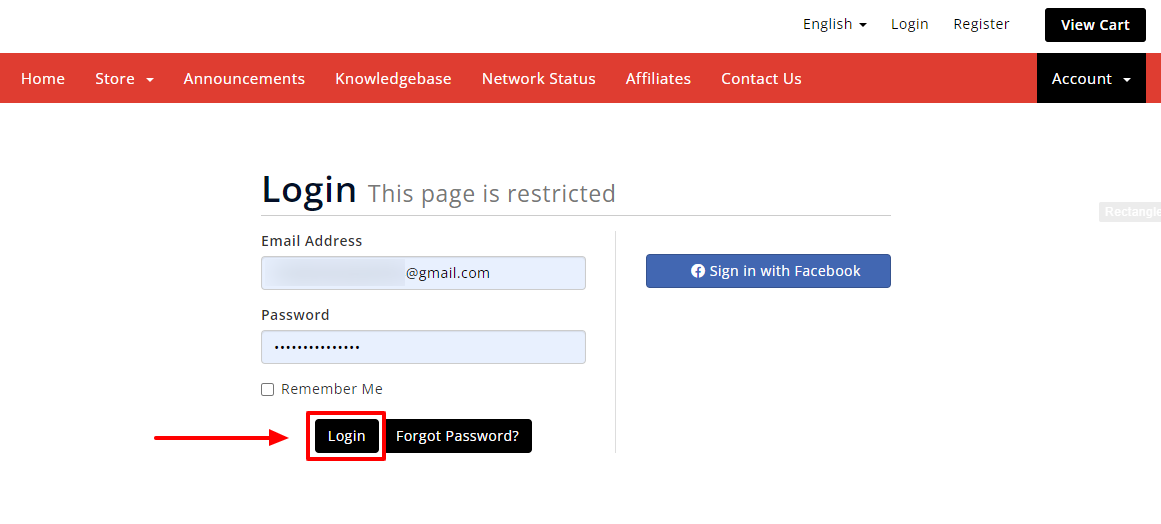
STEP 2 – Go to the Change Password Section
After successful login to your Client Area, follow these:
- Click on SERVICES.
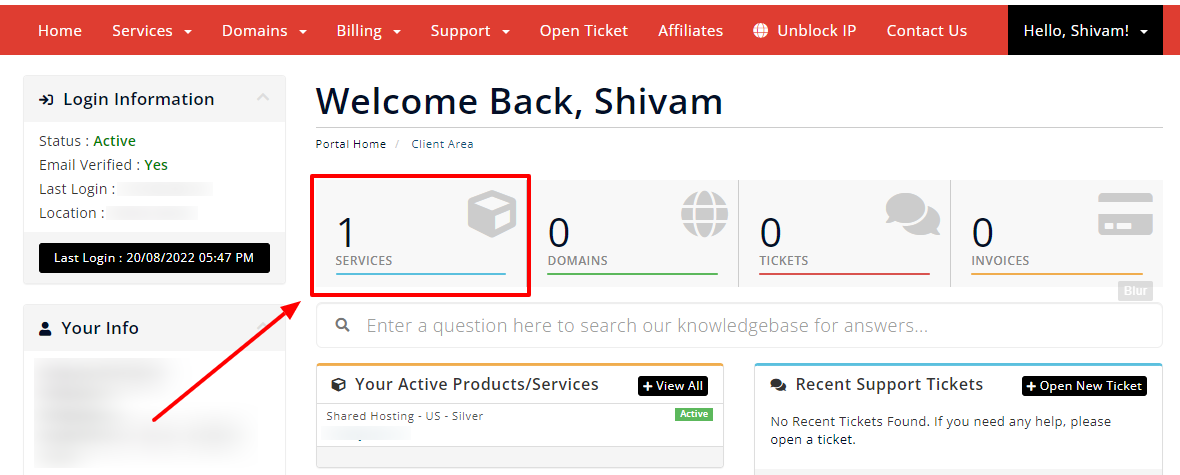
- Select your Active Product/Services.
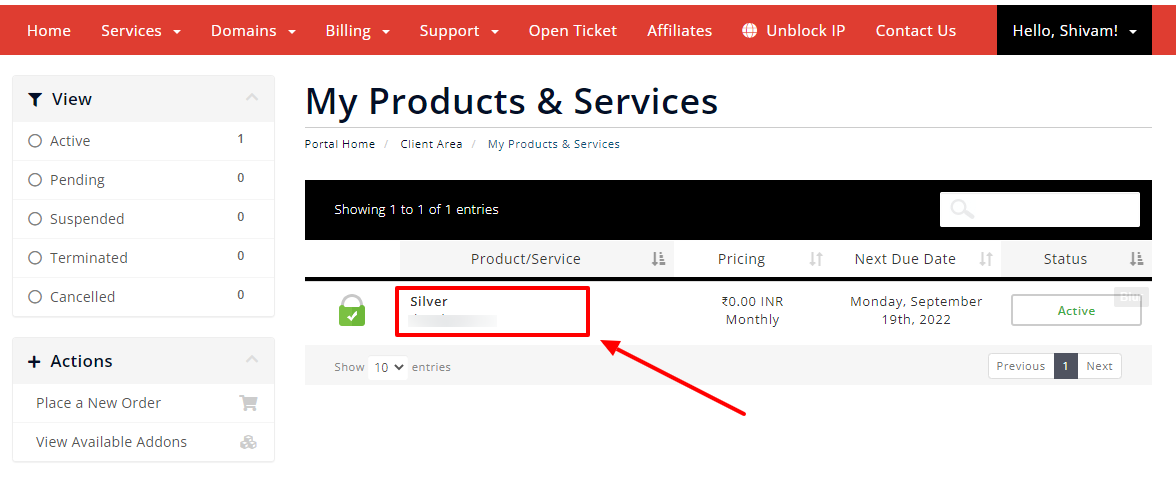
- Click on “Change Password” under Action Tab.
- Or, click on the change password button as shown below.
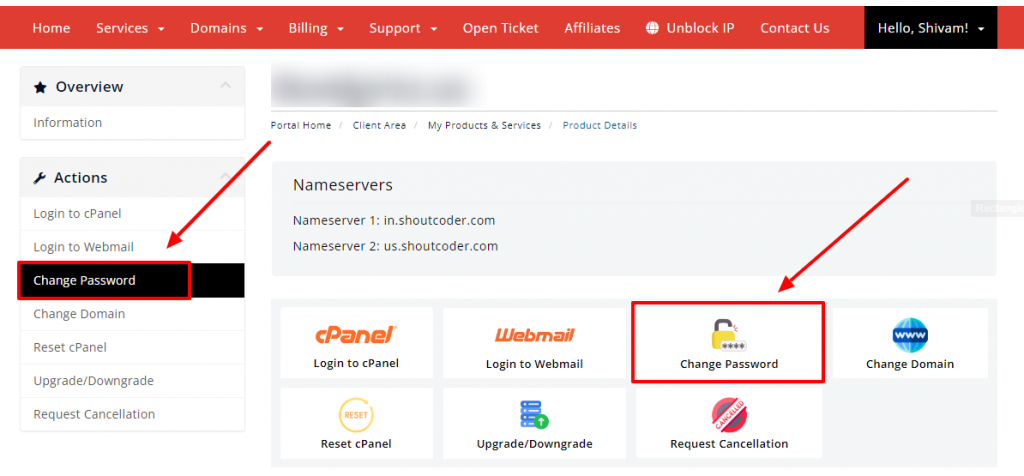
STEP 3 – Change Your Password
- Now, type your password.
- Or, you can click on “Generate Password” to automatically generate a strong password.
- Confirm your new password.
- Click on SAVE CHANGES.
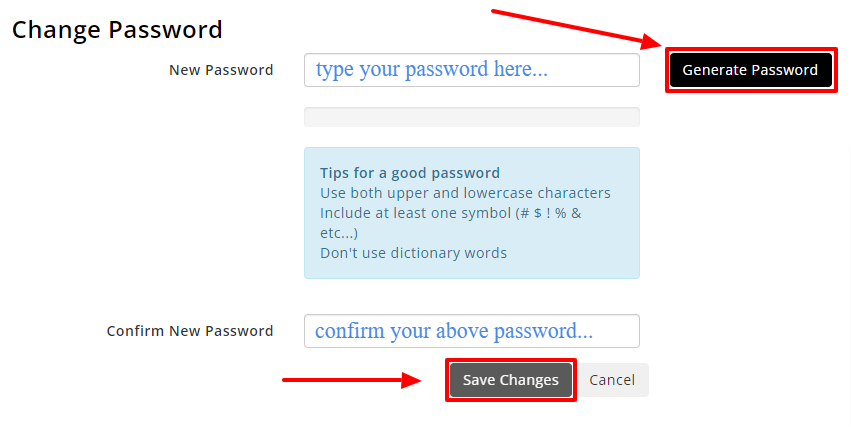
- That’s it, your password is now successfully changed.
Thanks for reading this article. Hope your question regarding how to change your cPanel password from the Client Area is now completely answered.
If you still have any queries then please let us know through the comments.