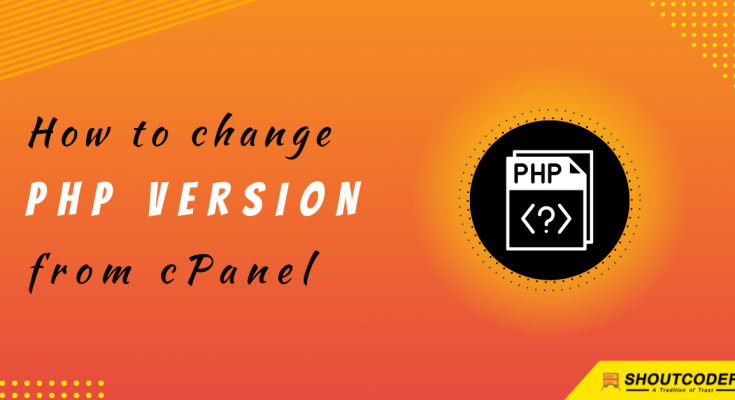Do you want to change the PHP version of your site?
If yes, you can do that easily after reading this complete article.
Are you ready? Let’s start this guide…
Steps to change the PHP version:
You just need to follow these simple steps one by one as mentioned in this article to change the PHP version of your site.
Alright, let’s start.
STEP 1 – Login To cPanel Account
- Go to ShoutCoder.
- Login to your Account.
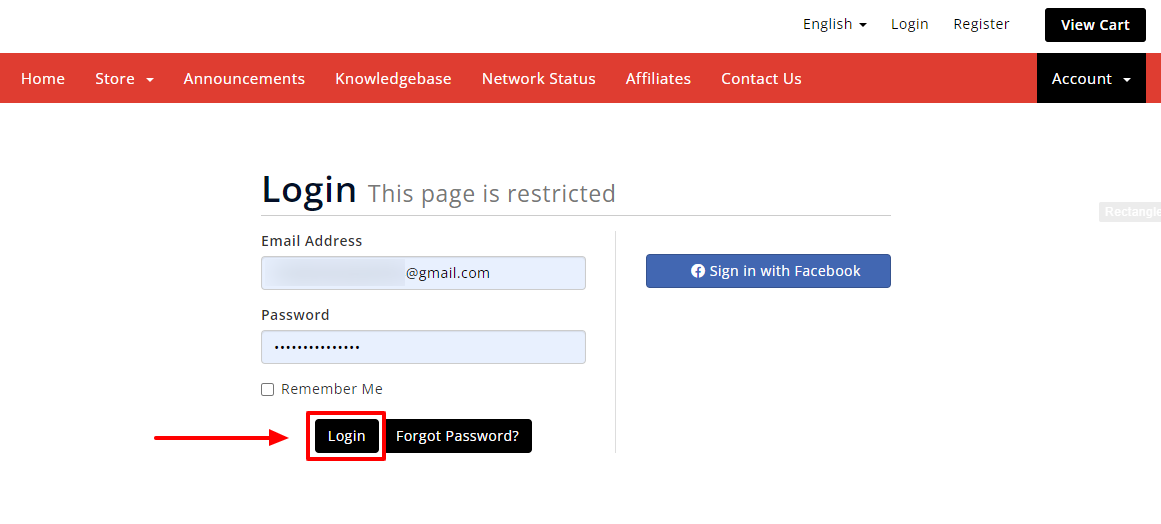
- Click on SERVICES.
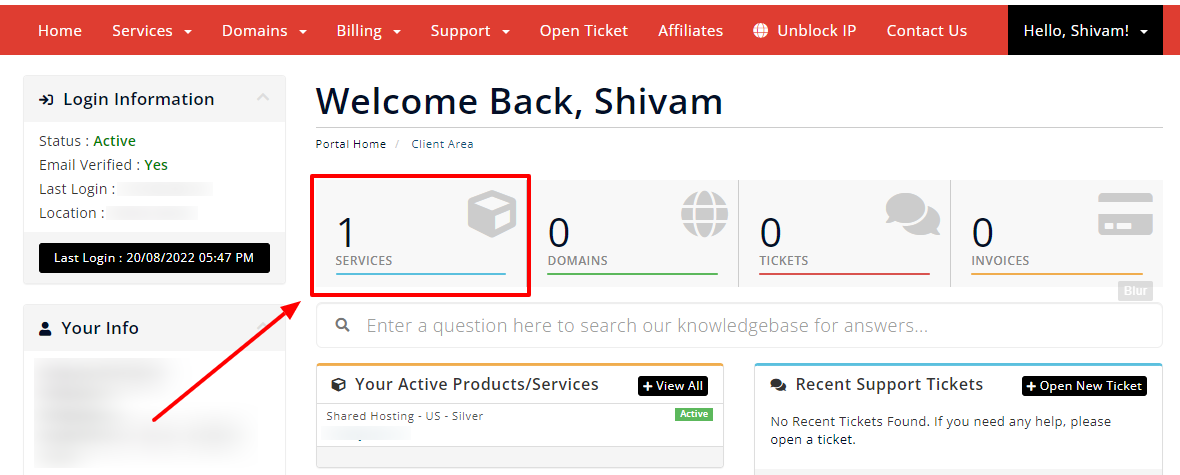
- Select your Active Product/Services.
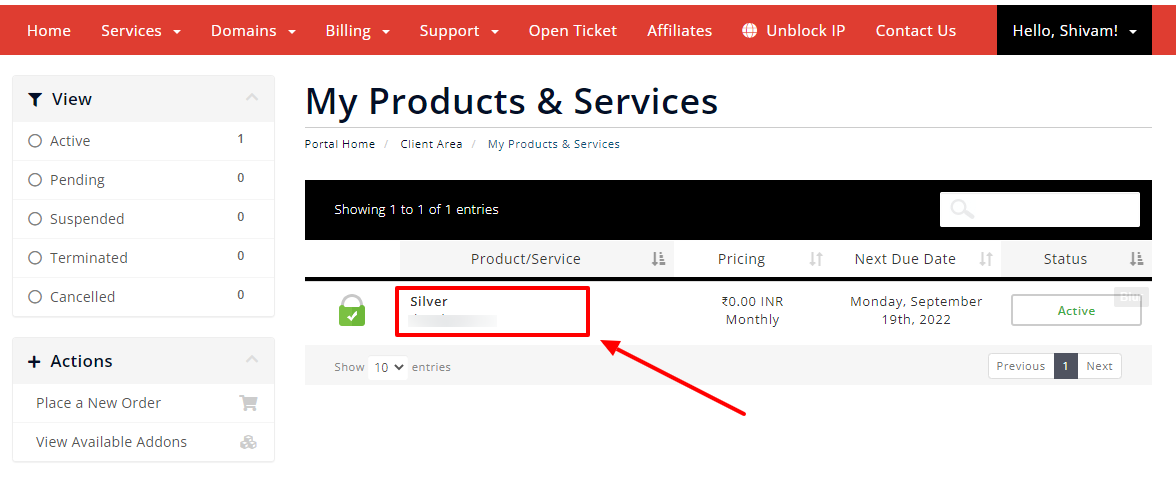
- Click on “Login to cPanel” under Action Tab.
- Or, click on the login to cPanel button just below the nameservers.
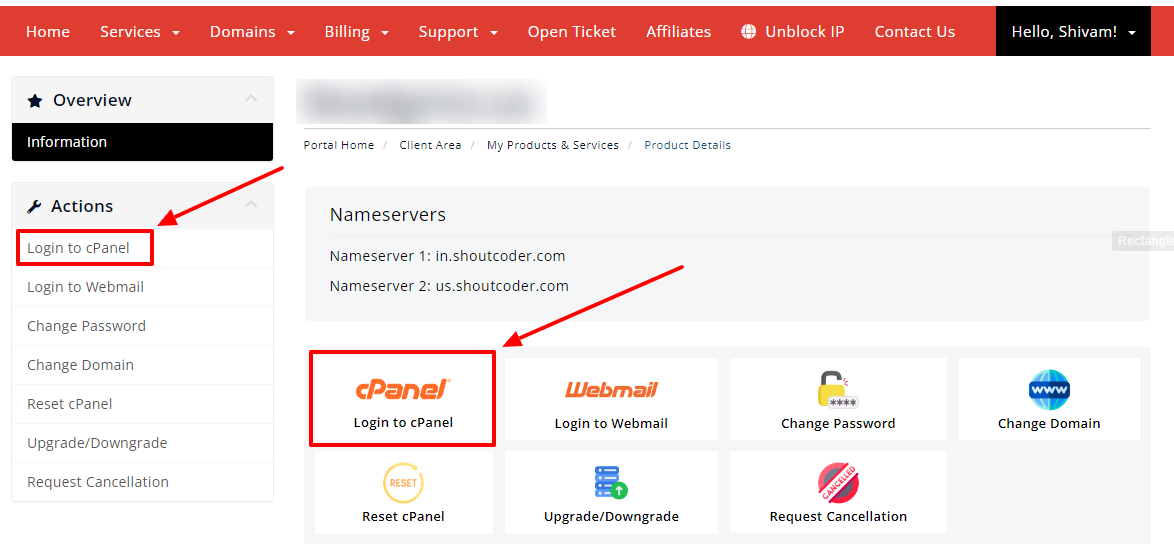
- Then you will automatically be redirected to your cPanel Account.
Or, if you have cPanel login details then you can easily log in to your cPanel account by visiting yourdomain.com/cpanel.
STEP 2 – Go to MultiPHP Manager
- Search “PHP” in the search bar.
- Click on the “MultiPHP Manager”.

- Done! Now, you just need to change the PHP version.
- Select the preferred Domain.
- Choose the latest PHP version. (e.g.: ea-php74)
- Then, Click on APPLY button.
- Congrats! you have completed all the steps.
STEP 3 – Change the PHP Version
Now, you just need to choose your domain whose PHP version you want to change.
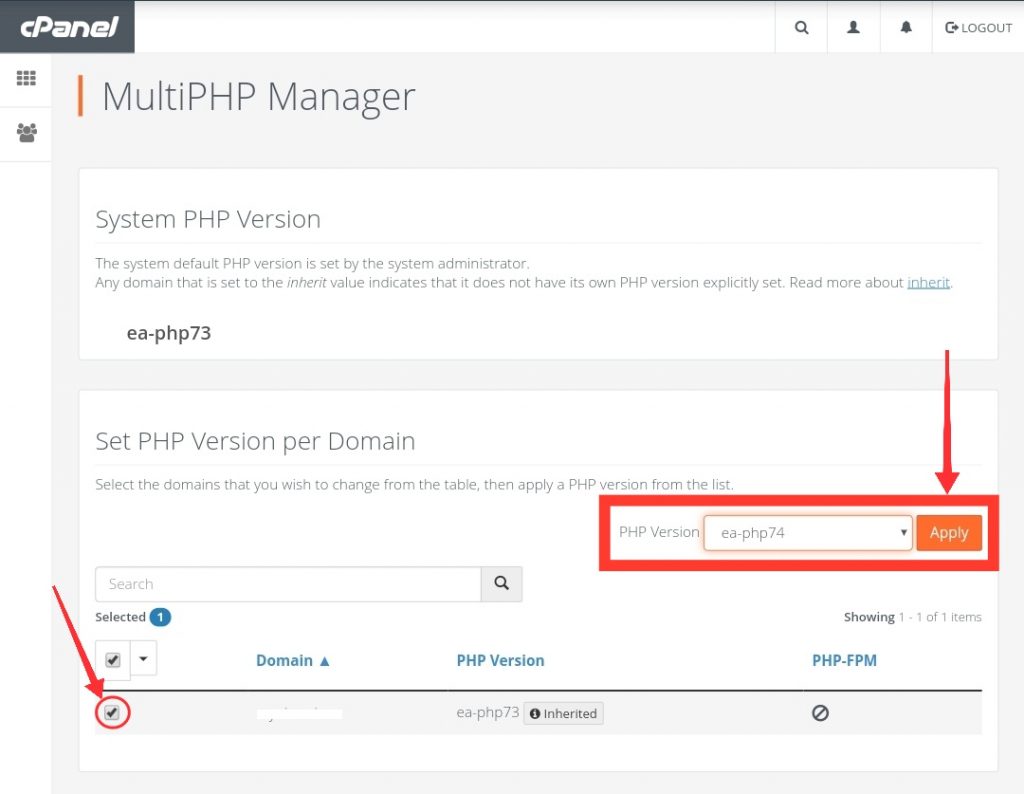
Now, you will see a success notification that looks like this :

Thanks for reading this article. Hope your question regarding how to change the PHP version of your site is now completely answered.
If you still have any queries then please let us know through the comments.