Do you want to create a business email for your official/business website? If yes, you can do that easily after reading this complete article.
Are you ready? Let’s start with the topic…
Steps to create a Business Email:
You just need to follow these simple steps one by one as mentioned in this article in order to create your business email from cPanel.
Alright, let’s do this.
STEP 1 – Login To cPanel Account
- Go to ShoutCoder.
- Login to your Account.
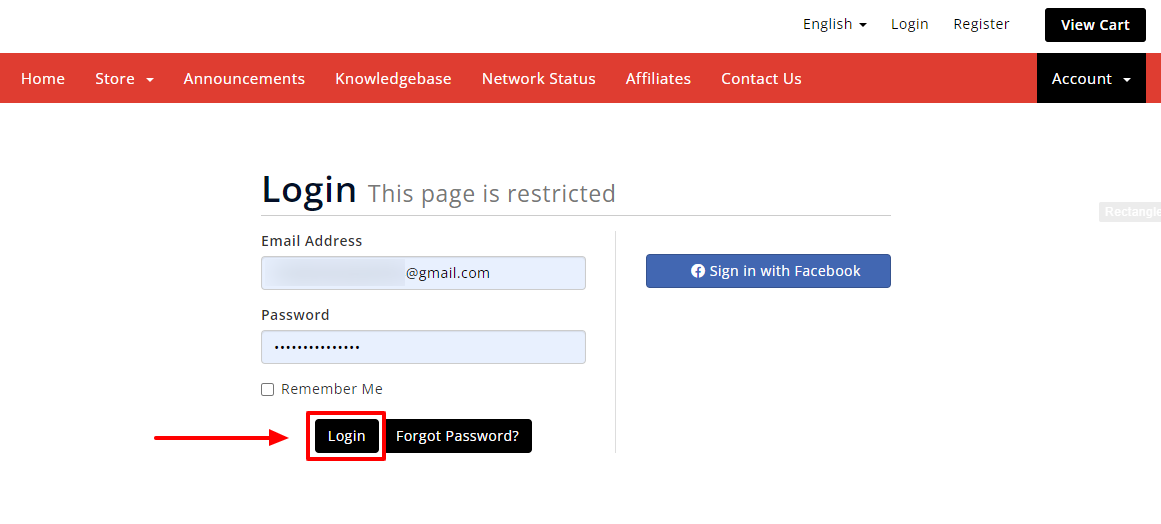
- Click on SERVICES.
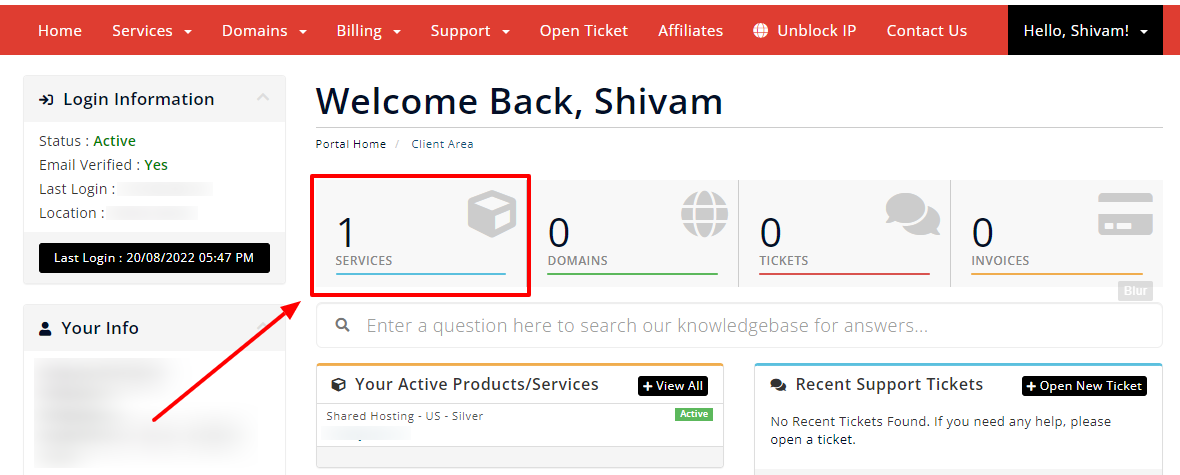
- Select your Active Product/Services.
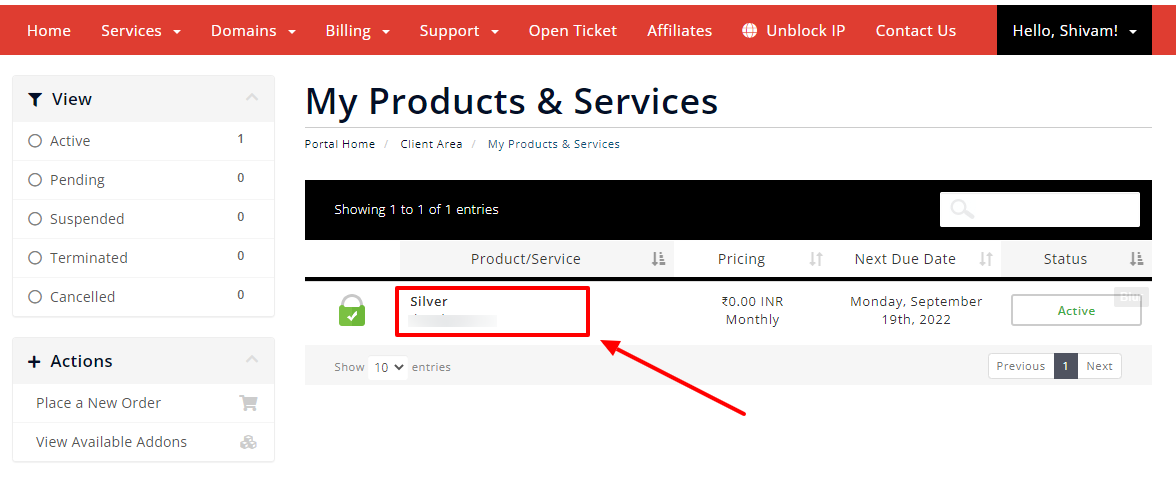
- Click on “Login to cPanel” under Action Tab.
- Or, click on the login to cPanel button just below the nameservers.
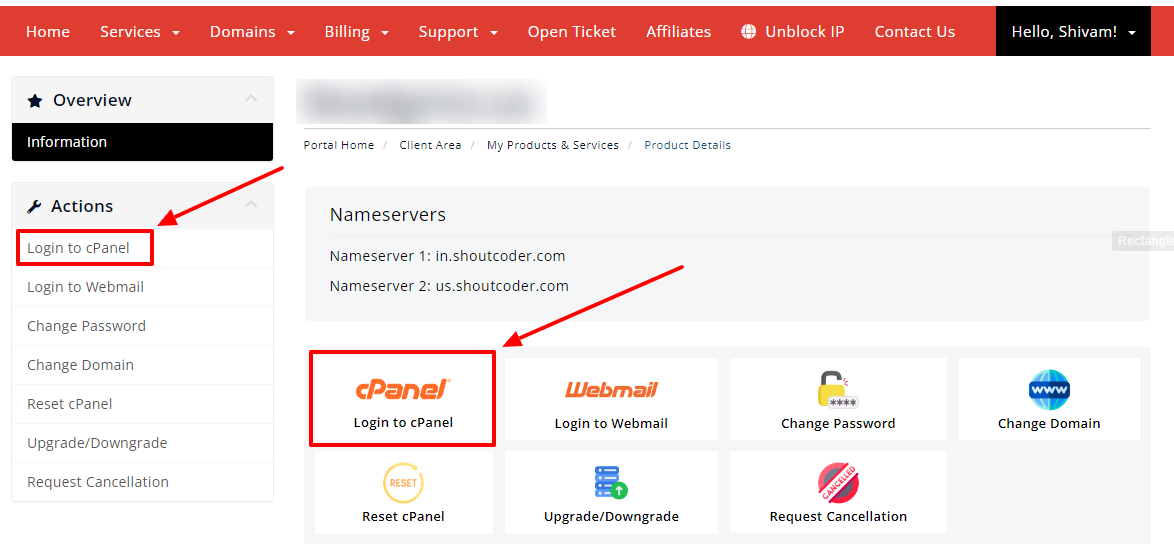
- Then you will automatically be redirected to your cPanel Account.
Or, if you have cPanel login details then you can easily log in to your cPanel account by visiting yourdomain.com/cpanel.
STEP 2 – Go to Email Accounts
- Search “Email” in the search bar.
- Click on the “Email Accounts”.
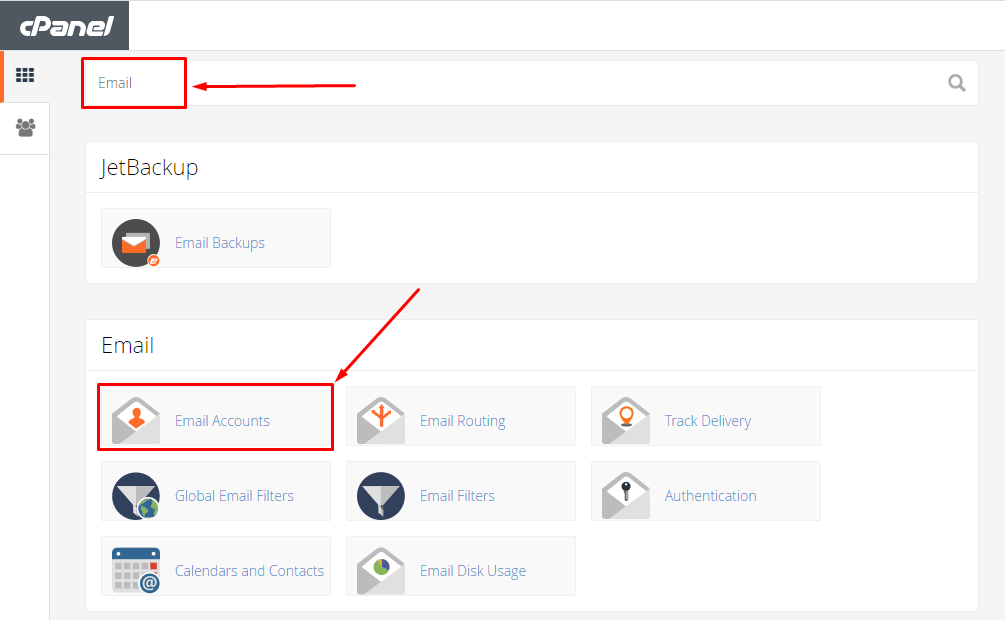
- Done! Just one more step to create your business email.
STEP 3 – Create a Business Email Account
Now, you just have to fill up some important details to create your business email :
- “Email Username” such as info/contact/team etc.
- “Password” & “Password Again” to confirm your password.
- “Mailbox Quota” as definite MB or unlimited.
- Click on “Create Account”.
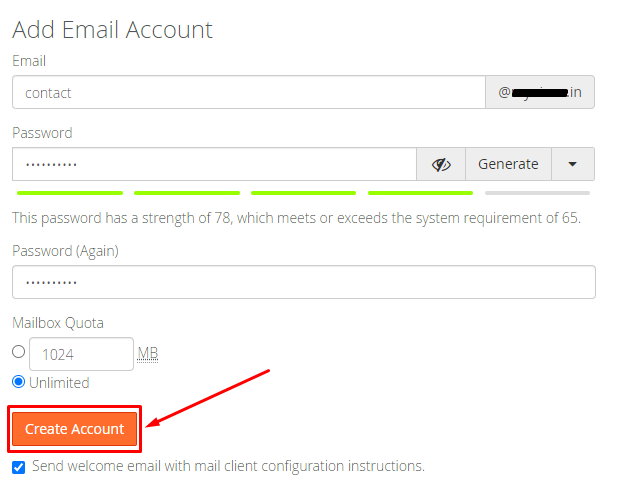
- Congrats, your business email is now ready!
Thanks for reading this article. Hope your question regarding how to create a Business Email from cPanel is now completely answered.
If you still have any queries then please let us know through the comments.



