Do you want to create MySQL Database and User? But, don’t you know how to do that, right?
Don’t worry!
In this article, you will learn how you can create MySQL Database and user from cPanel easily.
Let’s get started….
Steps to create MySQL Database and User :
You just need to follow this step-by-step guide in order to create your MySQL Database and user. Here are the following steps you need to follow –
STEP 1 – Login To cPanel Account
- Go to ShoutCoder.
- Login to your Account.
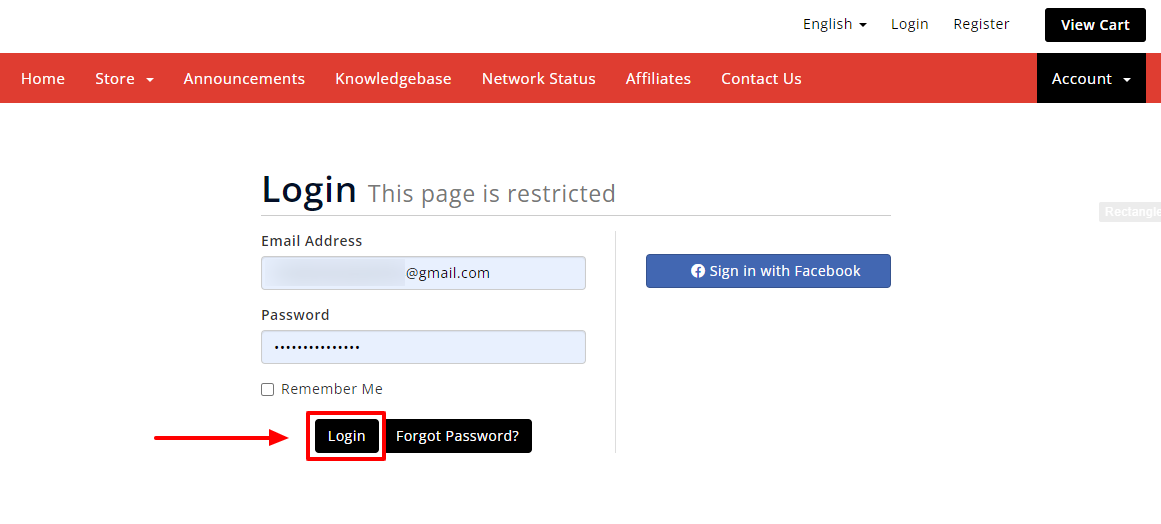
- Click on SERVICES.
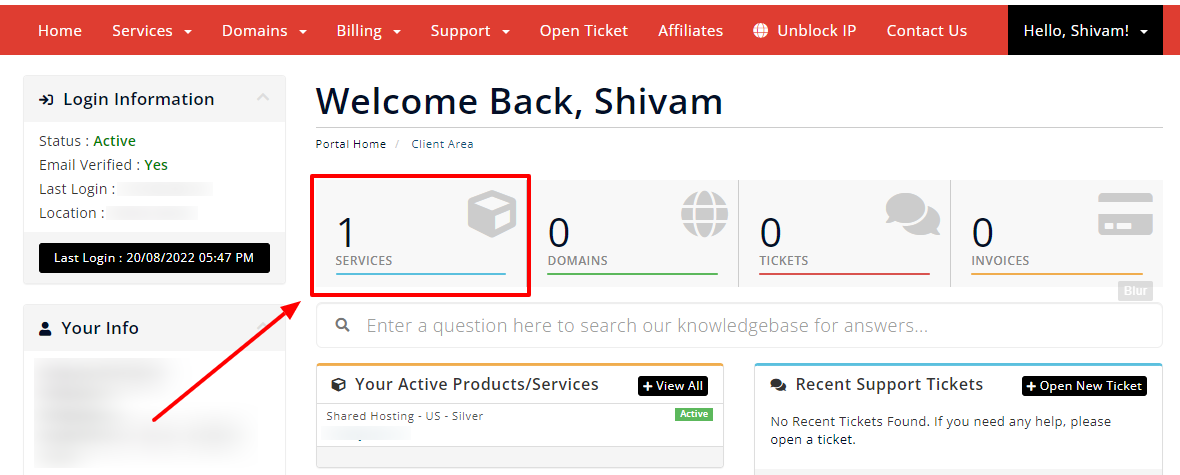
- Select your Active Product/Services.
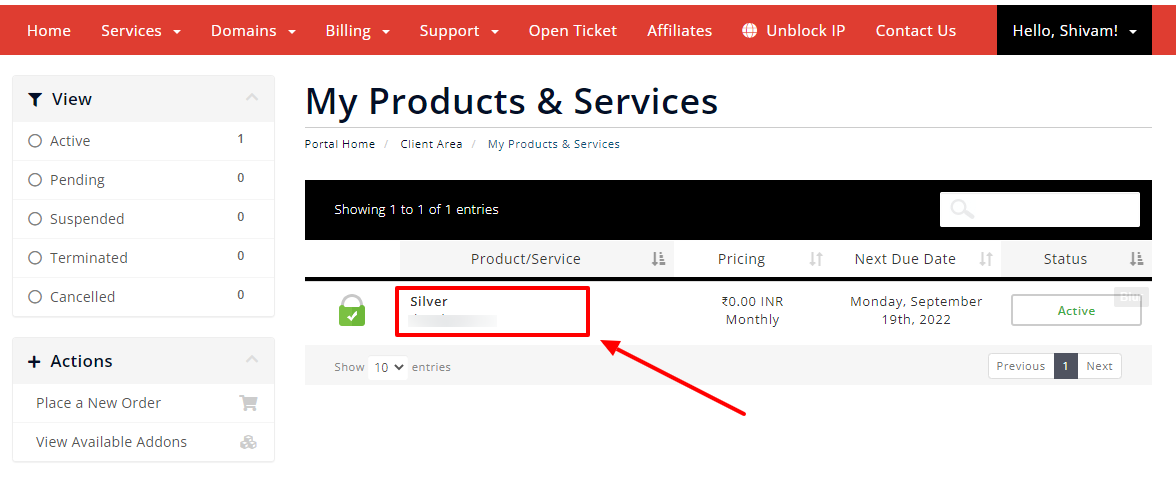
- Click on “Login to cPanel” under Action Tab.
- Or, click on the login to cPanel button just below the nameservers.
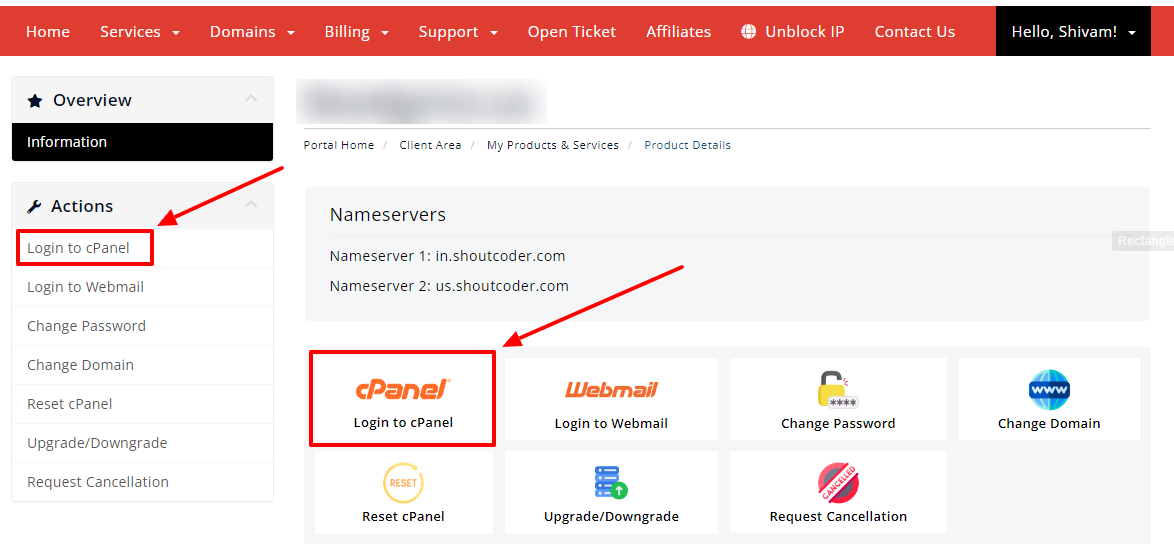
- Then you will automatically be redirected to your cPanel Account.
Or, if you have cPanel login details then you can easily log in to your cPanel account by visiting yourdomain.com/cpanel.
STEP 2 – Go To MySQL Databases
- Search for “MySQL” in the search tab.
- Click on “MySQL Databases” under Files Section.

- Wait for few seconds until the next page appears.
STEP 3 – Create MySQL Database
Under “Create New Database” –
- Give the name of your Database User.
- For e.g. “newdb” as shown below.
- Then click on “Create Database” button.

- After that you will get a success message like this :

- Now, click on “Go Back” below the success message.
STEP 4 – Create MySQL User
It’s time to create MySQL User.
- Scroll down the page.
- Add New User under “MySQL Users” –
- Name the user for e.g. “newuser” as shown below.
- Give Password and confirm it again.
- Then, click on “Create User” button.

- Now, you will get a success message again.

- Again click on “Go Back” below the success message.
STEP 5 – Add User To Database
- Scroll down the page again.
- Under Add User to Database –
- Select the right user from the dropdown.
- Also, select the right database from the dropdown.
- Then, click on “ADD” button.

- Now, you will redirected into the next page.
- Here, you need to manage the user privileges.
- Simply click on “All Privileges” option.
- Then, scroll down and click on “Make Changes” button.

- Now will again get a last success message like this

-
- That’s it.
Thanks for reading this article. Hope you found this article helpful and your query regarding how you can create MySQL Database and User is now solved.
If you still have any query or doubt then please let us know through your comments in the comment section below.



