Do you want to reset your cPanel but don’t know how? Well, you can do that easily after reading this complete article.
If you are ready then let’s start this guide…
Steps to reset your cPanel from Client Area:
You just need to follow these simple steps one by one as mentioned in this article in order to reset your cPanel Account.
Alright, let’s start.
STEP 1 – Login to the Client Area
- Go to ShoutCoder.
- Type your Email Address.
- Type your Password.
- Login to your Account.
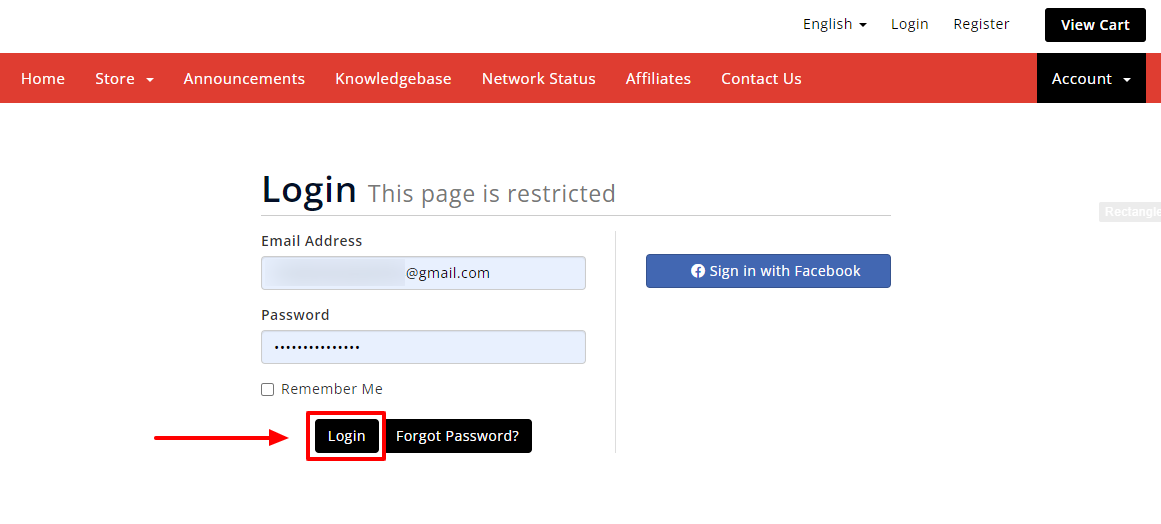
STEP 2 – Select Your Service
After successful login to your Client Area, follow these:
- Click on SERVICES.
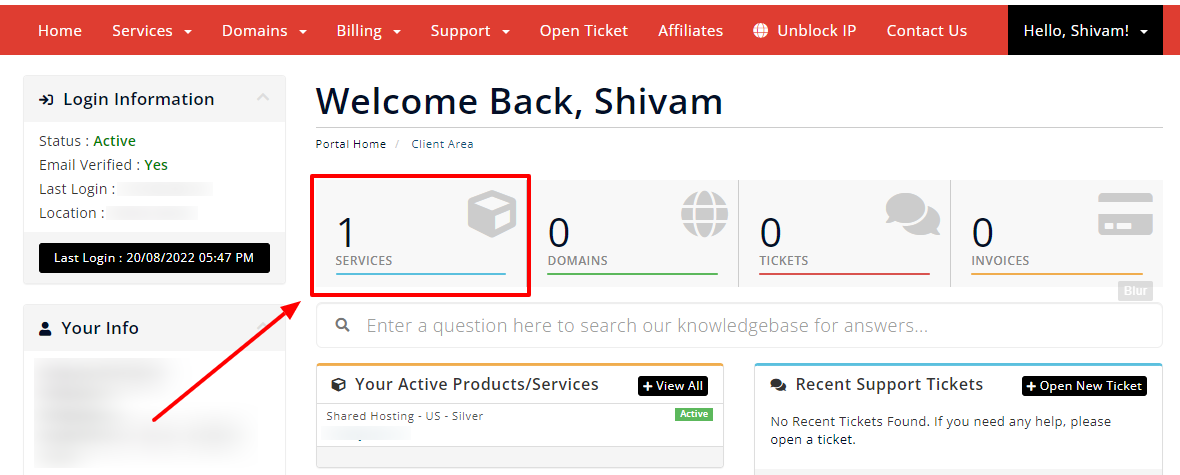
- Select your Active Product/Services.
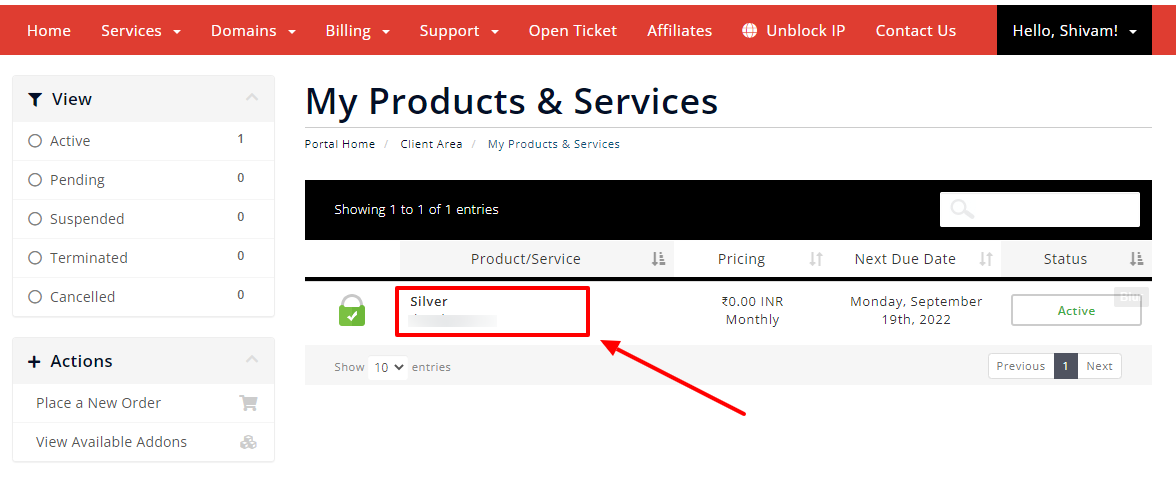
STEP 3 – Reset your cPanel Account
- Now, click on “Reset cPanel” under Action Tab.
- Or, click on the reset cPanel button below the nameservers section.
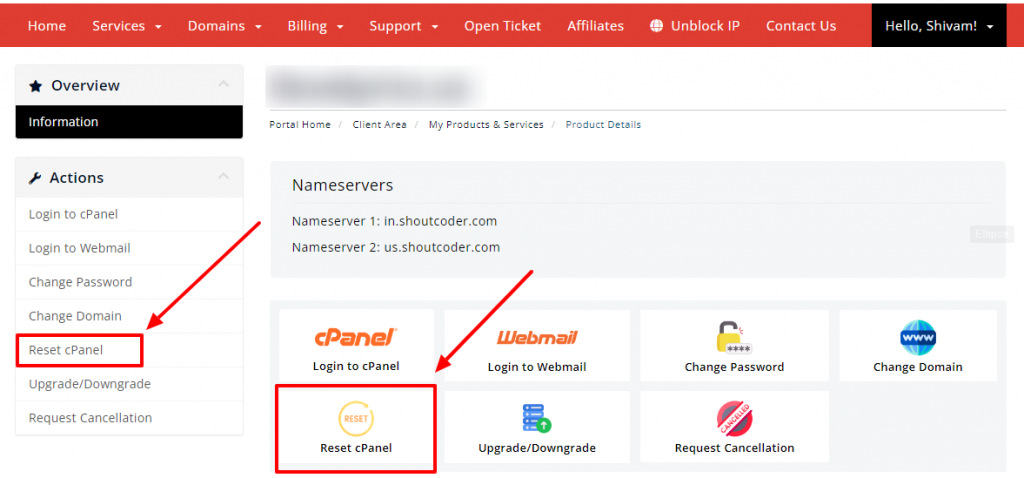
- Wait for the next page.
- Now, tick the checkbox to confirm you really want to reset your cPanel.
- Hit the “Reset Cpanel” button.
Note: It will delete your all data, make sure you already downloaded your backup in the system because you can not retrieve/restore your Cpanel data after resetting cPanel.
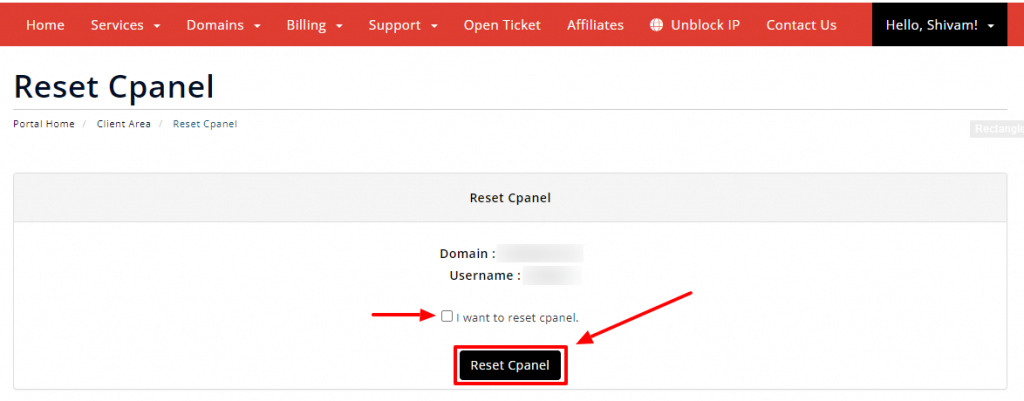
- That’s it.
- You’re done! It will take up to 30 minutes to refresh to DNS, kindly clear your browser data if you face any issues, or contact our support team.
Thanks for reading this article. Hope your question regarding how to reset your cPanel account is now completely answered.
If you still have any queries then please let us know through the comments.



