Do you want to upload HTML/PHP files? If yes, you can do that easily after reading this complete article.
Are you ready? Let’s start this guide…
Upload HTML/PHP files using cPanel :
You just need to follow these simple steps one by one as mentioned in this article in order to upload your HTML/PHP files.
Alright, let’s start.
STEP 1 – Login To cPanel Account
- Go to ShoutCoder.
- Login to your Account.
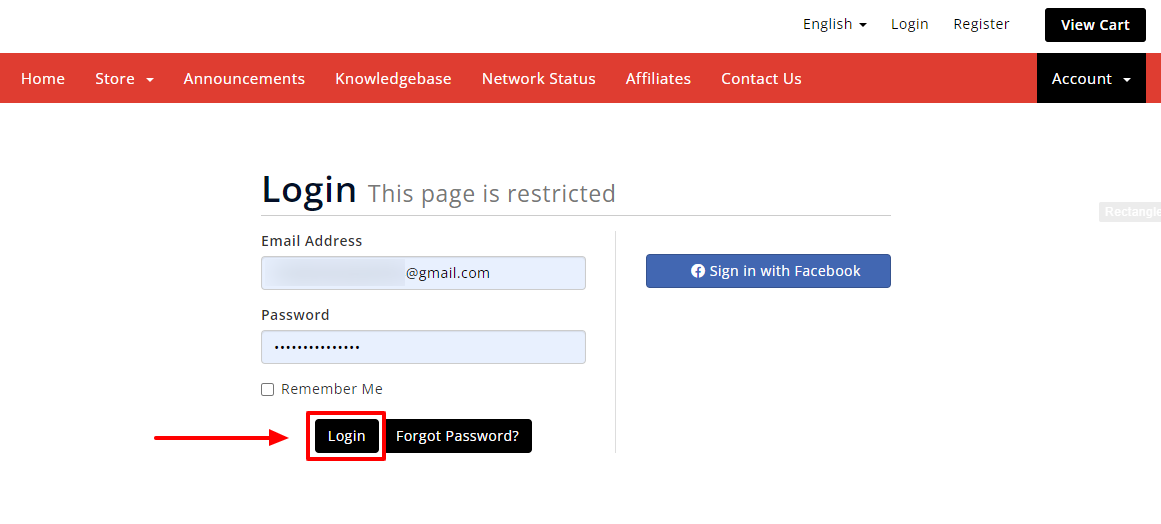
- Click on SERVICES.
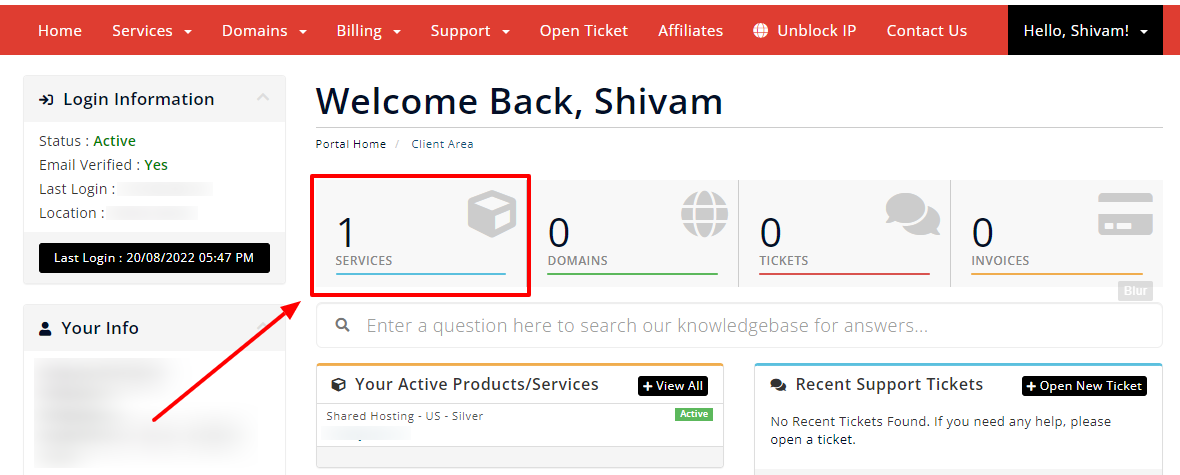
- Select your Active Product/Services.
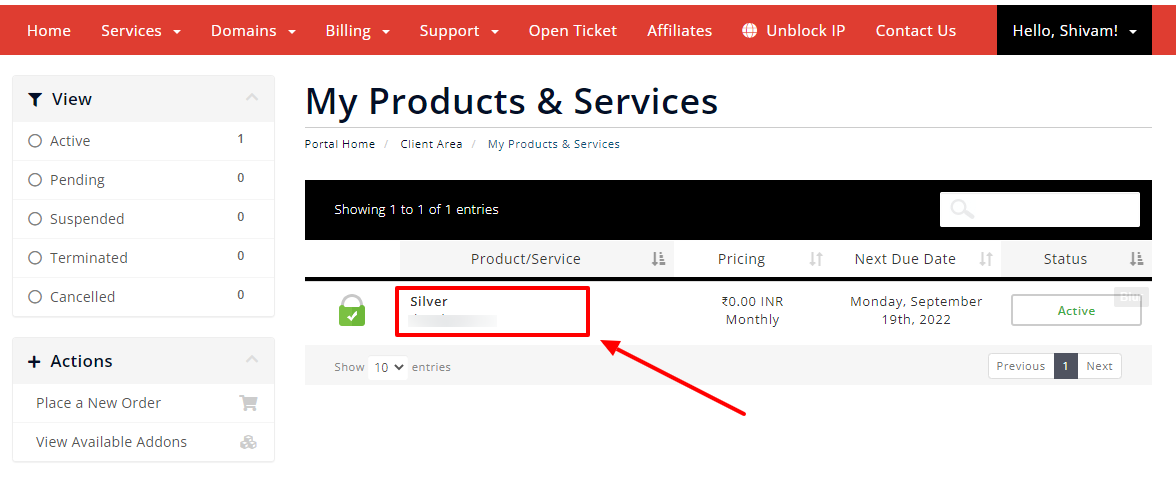
- Click on “Login to cPanel” under Action Tab.
- Or, click on the login to cPanel button just below the nameservers.
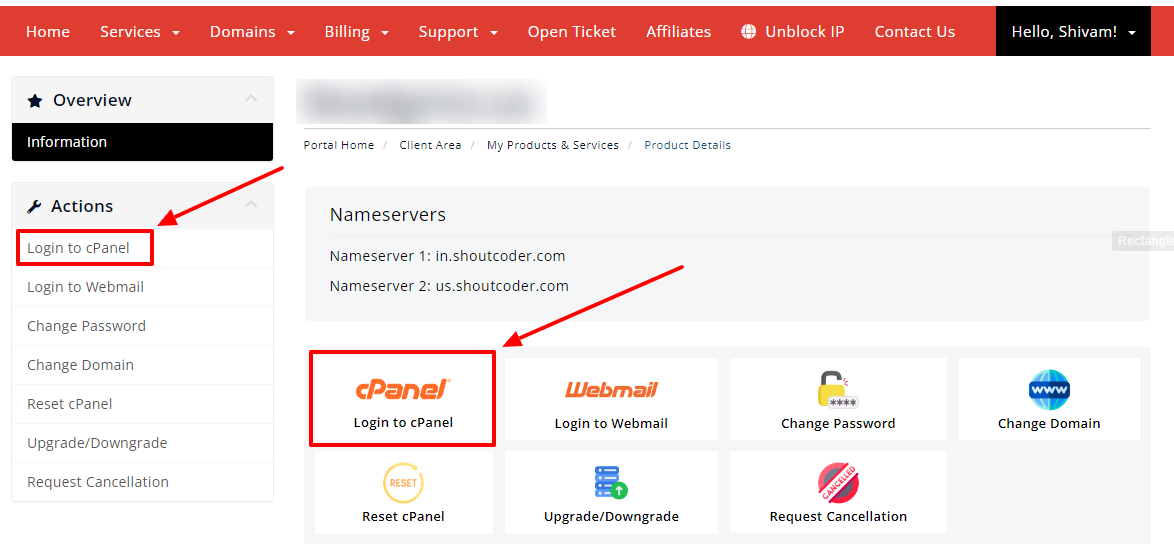
- Then you will automatically be redirected to your cPanel Account.
Or, if you have cPanel login details then you can easily log in to your cPanel account by visiting yourdomain.com/cpanel.
STEP 2 – Go To File Manager
- Search “File Manager” in the search bar.
- Or, look at the first option under FILES.
- Click on the File Manager.
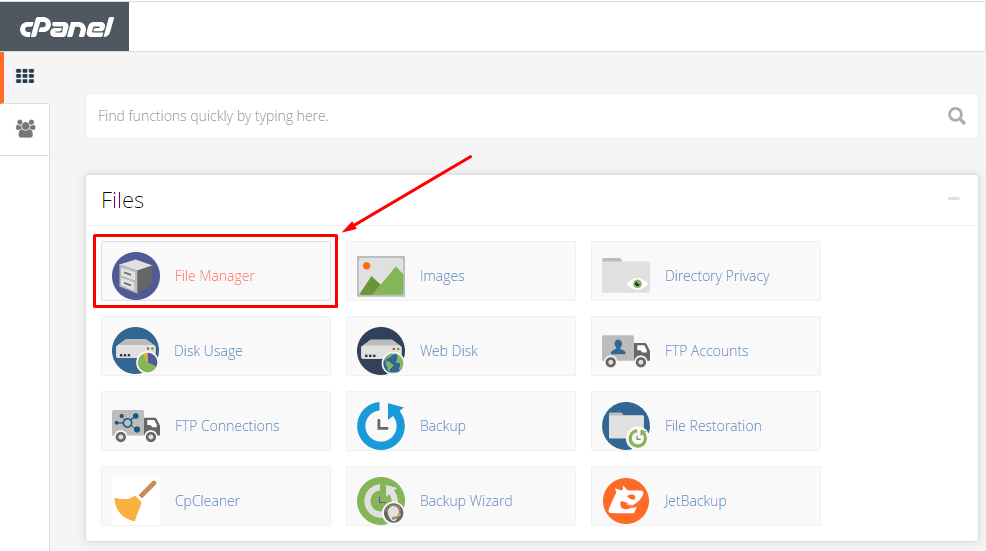
- Now, Click on the “public_html” folder.
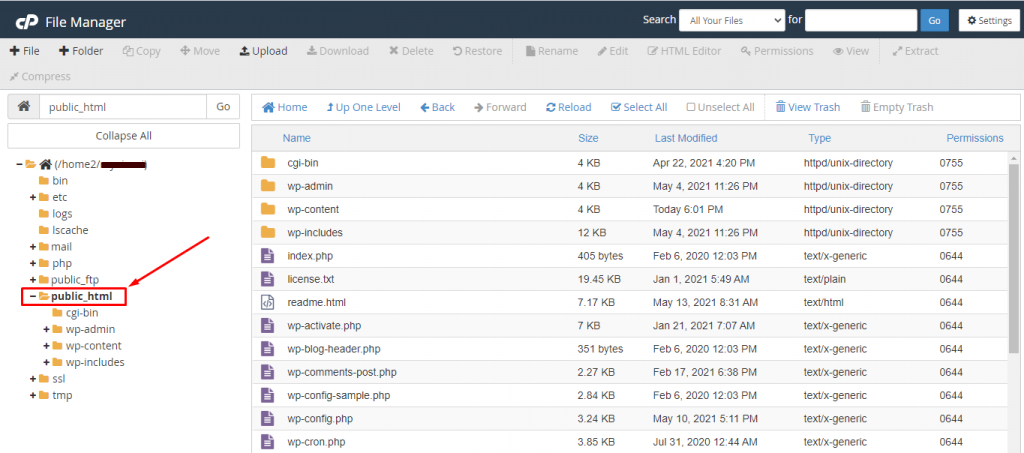
If you have installed WordPress then you will see some folders along with the files.
If you haven’t installed WordPress or even uploaded anything yet on your site then it looks empty.
Note: You can also upload your HTML/PHP file under “public_html” directly but for testing we’ll create a TEST folder and then upload our HTML file under “public_html/test”.
*OPTIONAL*
- Click on the “➕ Folder” button.
- Name your folder. For e.g. ‘Test’
- Hit on the “Create New Folder” button.
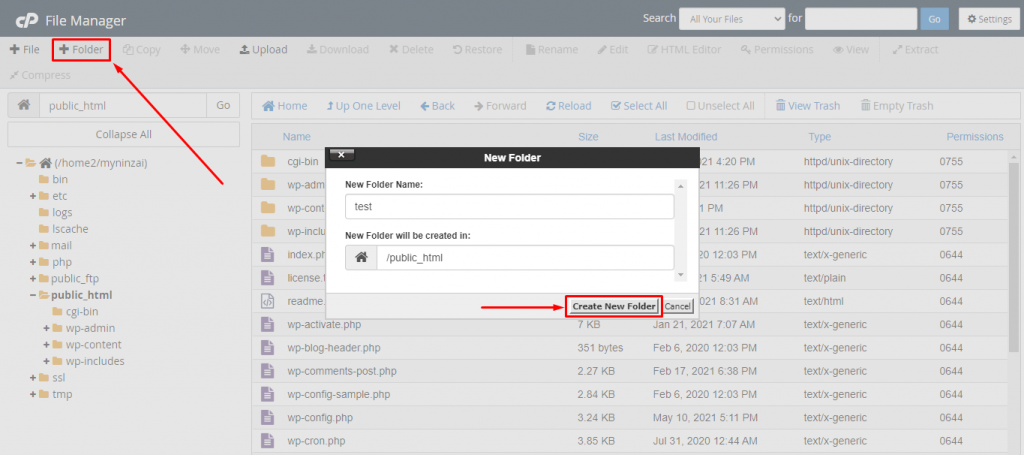
- Great, your folder is created.
STEP 3 – Upload HTML/PHP File
Open the folder where you want to upload your file mainly “public_html” but as we already have many files in that directory, we created a new ‘test’ folder to upload that Html file and it looks like “public_html/test”.
- Click on the “UPLOAD” button.
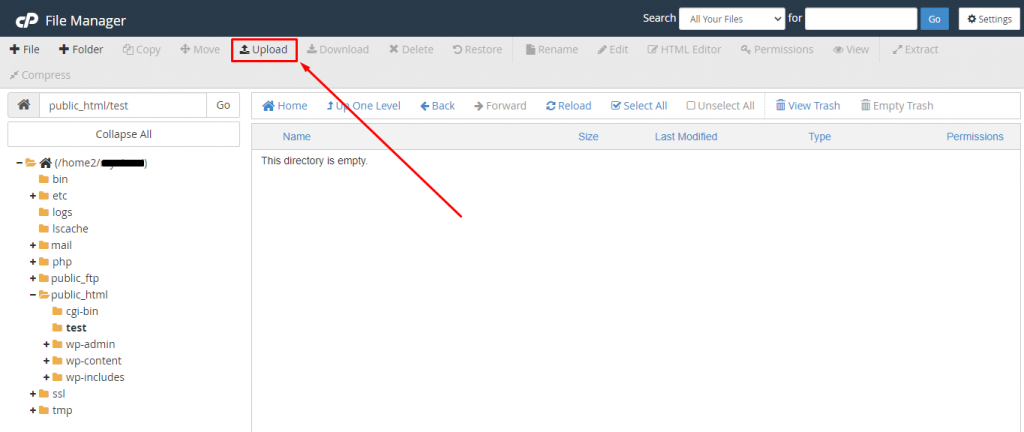
- You will be redirected to a new page.
- Now, Click on “Select File”.
- Or, drag your file directly.
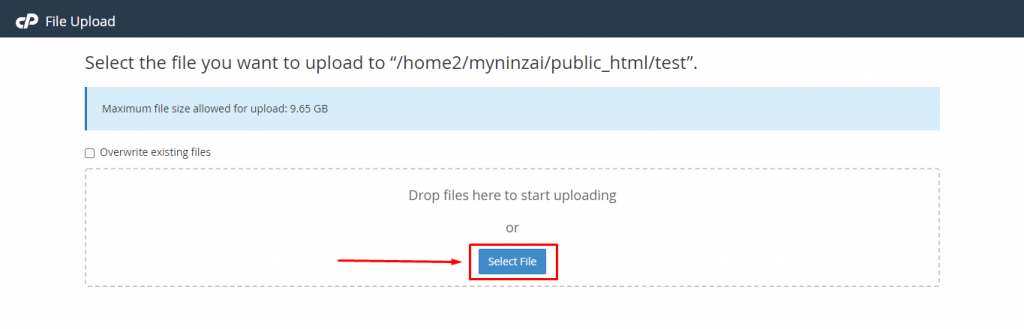
- Wait until the upload gets done.
- Then, click on the “Go Back” button.
- Done! It’s time to check.
As you know, we created a TEST folder and then uploaded our HTML file named “hello-world”.
So, here it is…
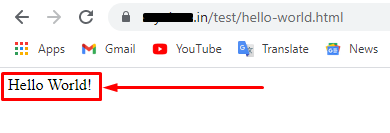
- That’s it.
Thanks for reading this article. Hope your question regarding how to upload HTML/PHP files from cPanel is now completely answered.
If you still have any queries then please let us know through the comments.



