Are you looking for how to add a new contact to your hosting?
Let’s move on to the topic…
Steps to add new contact to your hosting :
Here are the steps you need to follow in order to add new contact to your hosting.
STEP 1 – Login To Your Client Area :
- Go to ShoutCoder.
- Type your Email Address.
- Type your Password.
- Login to your Account.
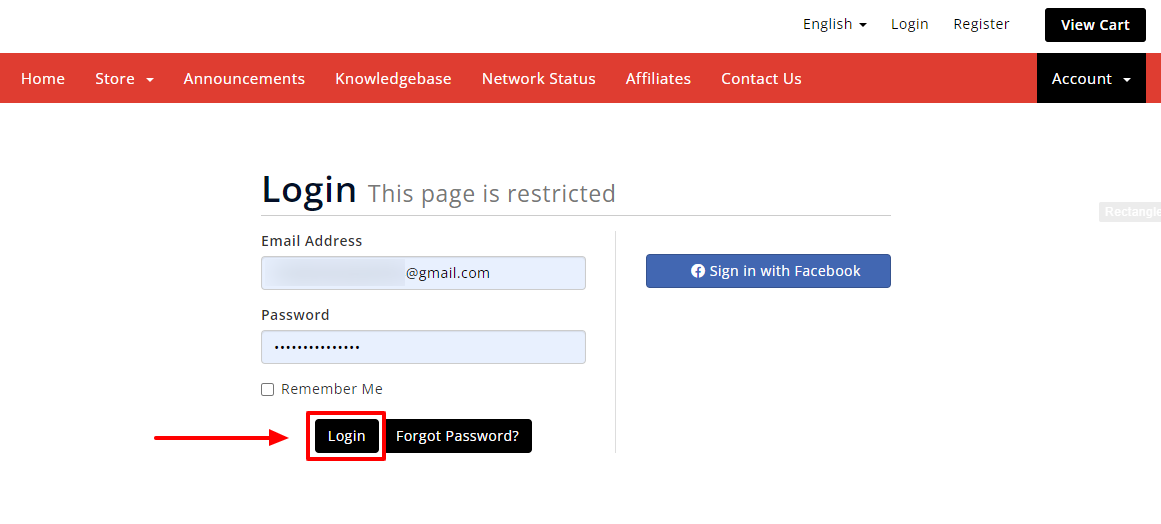
- Login your account with your Email & Password.
STEP 2 – Select your account :
- click on your account

-
Click On “Contact /Sub account.

STEP 3 – Add New Contact page :
- Mentioned here are all details
- Click on “Tick to configure as a sub-account with client-area access”
- Select Sub-Account Permission

- Insert here New Password and confirm it
- Select email Preferences
- Then Click On Save Changes
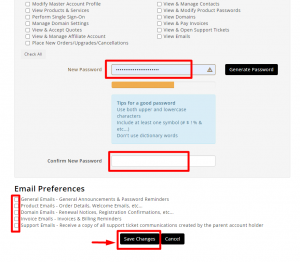
Now Save Changed Successfully

That’s it
Thanks for reading this article. Hope, you can now easily add new contact in your hosting service without any confusion.
If you have any query then please let us know through your comments in the comment section below



